You can install an SSL certificate to ensure the emails sent and received from your mail server are encrypted. Follow the steps below to install an SSL certificate for your Business or Email Hosting order.
Step 1: Log in to your control panel. Learn how.
Step 2: Navigate to the Order View.
Search the domain name for which you have purchased the Email Hosting order and select the domain to view the order information.
Step 3: Install the Webmail Certificate.
-
Navigate to your Email package and click Manage Email Accounts.

-
Go to Mail and click Install Certificate in your control panel.
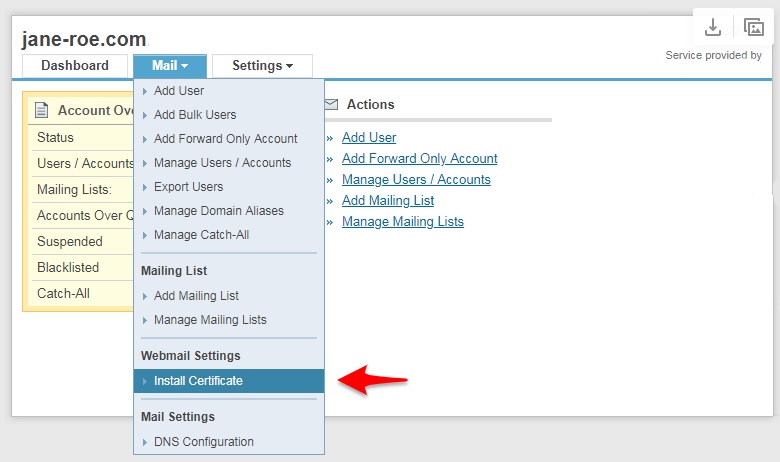
-
Get the certificate and the private key from your SSL certificate provider.
Note
Only the following certificates will work: webmail.<yourdomainname>.<tld> or
*.<yourdomainname>.<tld> -
Paste them into their respective text fields.
-
Click Install.

-
Once the certificate is installed, you need to modify the DNS record with the record shown on the email admin panel in the Note.
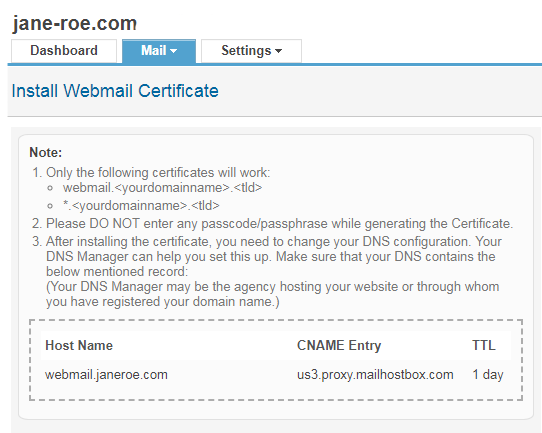
You can contact your domain provider or hosting support team to get the record added in the DNS Zone.
Once installed you can now access your webmail at https://webmail.<yourdomainname>.<tld>
